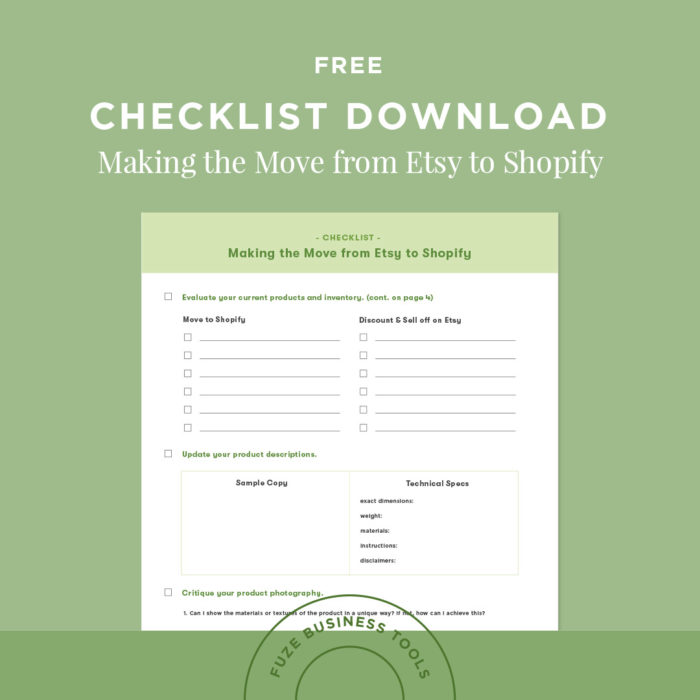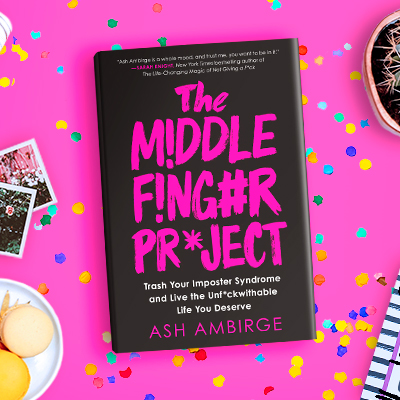Small Business Tips
The Quick Guide To Creating A Professional, Branded Email Signature
We’ve all seen ‘em: Those beautifully crafted email signatures that seem to defy the laws of email abilities.
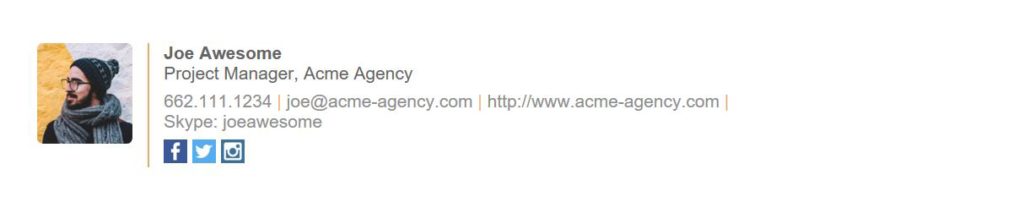
“How do they get those things to look so good?!” you wonder. We’ve also all seen the opposite—those somewhat heinous looking email signatures that don’t quite work the way they were intended, or that tell us everything short of a social security number… Ahem:

Photo Courtesy of GetMailBird
There might be a logo image that’s way too big, way too small, or (gasp!) comes through as an attachment and misses the signature all together. Maybe some poorly formatted text goes berserk and doesn’t scale with the browser you’re using to view it.
Professional-looking email signatures, it turns out, are one of those elusive internet things that actually aren’t that hard to pull off. We’ll review all the steps below
Discover What Works
Like all good design, a well-designed email signature looks simple and easy, but that’s because good signatures take advantage of basic design do’s and don’ts. Canva’s Design School has a great post about what does and doesn’t work in an email signature that you can read in depth, but here are our six main tips:
1) Keep it simple.
Too much information in an email signature is overwhelming. For most people, unless you need to include something like a disclaimer or privacy notice, it’s best to include only the essentials such as your title, your best contact information, a Skype ID if you do international work, and a logo. The standard is about 4 lines of information, certainly no more than 7.
2) Limit your colors.
Too many colors = too busy. Stay neutral and highlight certain parts, like your name, with a color from your brand’s color palette. Avoid light colors that may not read well on a white background. If your logo includes a lot of colors, you might consider using a simplified version for your email signature.
3) Pick a font and stick to it.
You’ll want to limit varying fonts even more than you limit your colors. Too many font changes make for a distracting signature. If your brand standards include a web-safe font or approved standard font, use that to tie everything back to your branding.
4) If you’re going to include a photo, use your most professional looking headshot.
If you don’t have a professional, LinkedIn-grade photo of yourself to include, skip it.
5) Think of your signature as a tiny call to action.
Do you want receivers to check out your website? Add in your hyperlink. Consider the end-user and what information you want them to have right at hand.
6) Don’t forget to update the signature options on all your mobile devices for consistency!
It’s 2017. We’re not tied to our desktops to work anymore, but we also want our clients to feel like they’re getting consistent, quality communication from us no matter where we are working from. “Sent from an iPhone” just doesn’t cut it. From your Apple device, go to “Settings” and then “Mail.” Scroll all the way to the bottom and look for the “Signature” option. You can even copy and paste your regular, fancy-looking signature from one of your previous emails.
Designing A Simple, No Frills Email Signature
If you’re a go-your-own-way kinda person and just want this taken care of lickety split, simply opening the signature settings of your email carrier and creating it yourself is the way to go. We’ve got a roundup of the best tutorials for creating your own email signature in the most popular email clients out there right here:
- Apple mail instructions here
- Gmail instructions here
- Thunderbird (Mozilla’s email client) instructions here
- Outlook instructions here
- Roundcube webmail instructions here
- HordeMail webmail instructions here
- SquirrelMail webmail instructions here
A Note on Including Images When DIY’ing:
Images can get really tricky if you head down this route, so in general we advise against it since it’s easier to go with a service (don’t worry, we’ll get to that in a hot second). But, if you must, follow these instructions for Gmail and these for Apple Mail and remember two things: make sure your image is properly saved for use on the web (no more than 165 pixels), and test, test, test! Send emails to yourself from multiple email platforms to make sure you’ve got it right before you go sending them to anyone else.
Want The Bells & Whistles? Use an Email Signature Service
Wisestamp
We can’t say it enough—We love Wisestamp. It’s what we use and recommend here at Fuze.
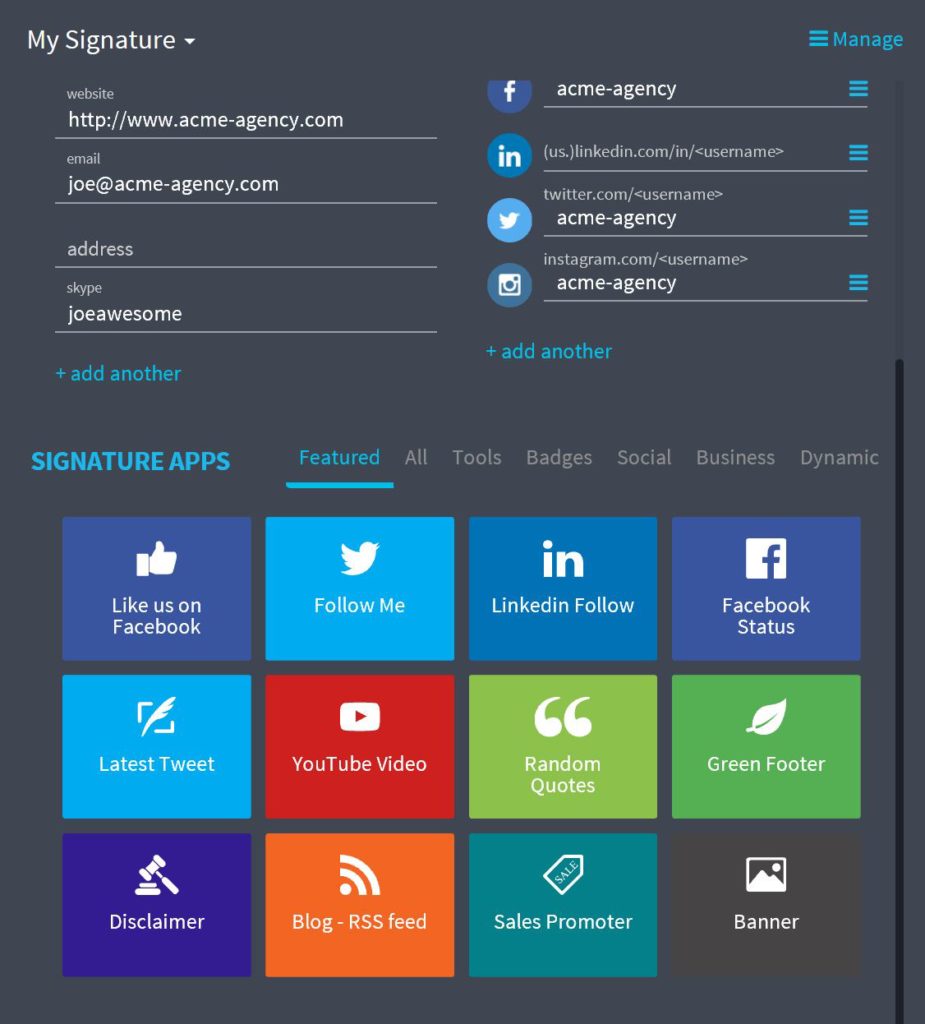
- Free with ad placement for 1 email signature OR $72 billed annually for unlimited personal signatures, customized social icons, and priority support. There’s a corporate pricing plan as well, if you want your team to be branded.
- Wide variety of “apps” to add to your signature, such as holiday messages, banners, promotions, and of course, social media
- Easy to add an image or logo
- Over 20 template styles to choose from
- You can input your exact brand palette color code to match your branding.
Hubspot
- Free generator offered by an inbound marketing company. You’re likely to get sales emails, but hey, it’s FREE.
- Straightforward way to add image or logo
- You can add live icons for Facebook, LinkedIn, Twitter, and Instagram
- Custom color choices for text, links, and feature color as well as some basic text formatting options
HtmlSig
- Free to try, Basic plan is only $5.99 with a discount for buying an annual subscription. The Basic plan allows for up to 50 users, so this is a GREAT option for small businesses on a budget.
- Email signature generator for adding adding lots of custom signatures easily
- See stats on your dashboard for how many email recipients are actually clicking your social or website links
- Standard customization features available, and you can even change the shape of your social icons.
NewOldStamp
- Free with ad placement for 1 signature OR choose one of their 7 annually billed pricing plans based on your needs.
- Free service has access to 4 standard templates
- Social links for the Big 3: Facebook, Twitter, and Instagram
- No custom colors for matching your brand, but there are 56 color options
- Paid service opens the doors to analytics like HtmlSig and premium customization options
There are tons of options out there for creating your email signature AND utilizing it as a tool to collect client data.
Are you using your email signature to collect valuable client data? Got a super tip for a signature that stands out? Let us know in the comments below! And don’t forget to visit us on Instagram @FuzeBranding.